Member Functions
Are You Logged On as a Member?
If not, some of these hints won't work. Go to the Home Page and Sign In, please!
My Profile
To see your personal profile, click on the Classmate Profiles link above, scroll down to your name, and click it. Then by clicking on "Edit Profile," you can add videos and photos. (Hover your mouse over each little pencil and then click "Select.") Fill in the blocks to tell everyone your story. Be sure to click "Save Changes" at the bottom.
My Contact Information
This profile does not include your contact data (address, phone number, and so on), nor the password you use to access this website. All that information will be kept confidential.

To update it, click on the little white "snowman" symbol in the upper right corner of your screen, then click on "Edit Contact Info" and follow the instructions. Be sure to leave Married Last Name blank if it's the same as Last/Maiden Name (i.e., when you were a student), or your name will show up as John Doe Doe.
Receiving and Following
You may get an email like the one below, alerting you that a classmate has sent you a private message. But only the first line is quoted, and when you click on "More," you don't see the rest of the message as you might expect. Instead, you're taken to this website's home page. Don't panic. Simply click on the white envelope symbol to the left of the "snowman" to access all your messages.
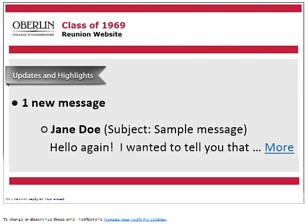
The "snowman" has links for turning on IM (Instant Messaging) for live chats, adjusting your preferences for which notifications you receive, logging out, and more.
If your IM is enabled, you may hear a squeak at seemingly random intervals, like one quick note on a flute. Apparently when another IM-enabled classmate signs on, the flute sounds as an invitation to chat. If you don't want your computer to squeak at you, go to the red IM box on the bottom right labeled “2 Members Online.” Click ^ and “Turn sounds off” — or click the X to disable Instant Messaging. To turn it back on, go to the "snowman."
You may have several classmates whom you've followed (or subscribed to), so that you’ll be notified when they update their profiles. To update your list, click on the snowman and then on Notify Me, then scroll down to Profile Subscriptions. The people you’re following will have a check mark beside their names in the long list of Available Classmates. You can turn check marks on or off as desired.
We don't have a function for sending an email to the entire class. However, if you go to your personal profile you'll see a box labeled "POST A COMMENT on your Profile." Any message you post here will be attached to your profile and will also appear as an entry in the What's New section for everybody to see. Or you can post directly at the top of What's New (check that section regularly.)
If you send us an Announcement, the site administrator must first confirm it before adding it to the Home Page.
Built-In Pictures
Most of the "yearbook photos" come from the Seniors section of the 1969 Hi-O-Hi. However, if a Classmate's picture was missing there, we looked further back and used the most recent photo we could find. Fifty-six posted here are from the Freshmen section of the 1966 yearbook, and nine are from the Wolfbook published in 1965. If you have a problem with your picture, let us know.
Other Suggestions
Have you checked out the instructions for First Time Visitors at the top of this page? For example, there's a section on adding pictures to your profile. Sharing current pictures "is a nice way to get to know people again."


